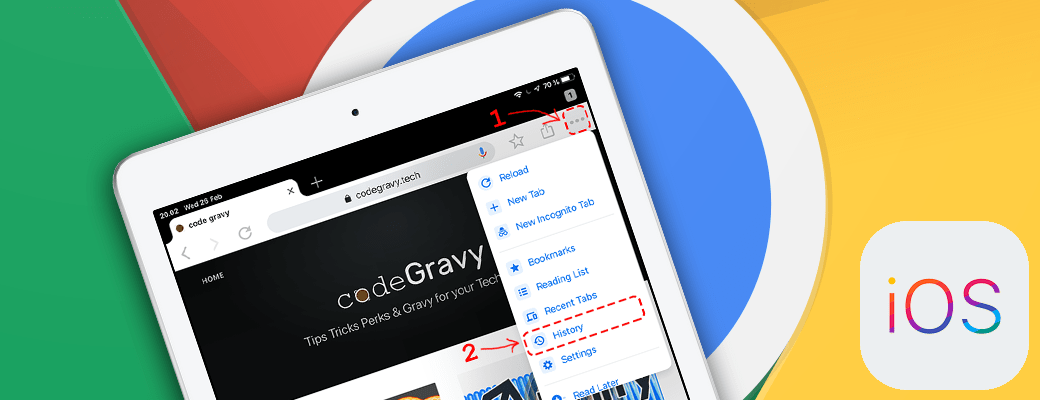How to clear browser data for a single site in chrome on android. Step by step
Learn how to clear browser data for a single site in Chrome on Android. This step-by-step guide shows you how to delete cookies, cache, and local storage for specific websites or remove individual pages from your history without affecting other sites. Manage your data with ease!
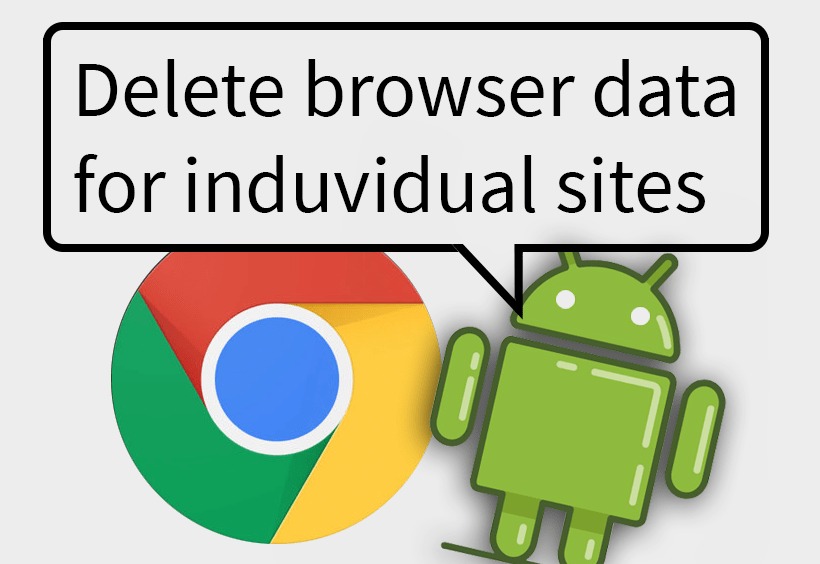
This is a step by step guide with screenshots on how to remove browser data for a single website. This tutorial will help you clean cookies, local storage and cache from any website from your browsing history. You can even remove a single page from your browser history without removing data for any other websites.
Step 1
Go to chrome and press the three dots to open the main menu.
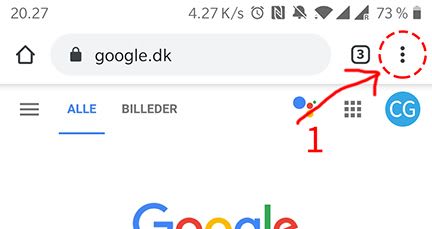
Step 2
Locate "Settings" in the bottom of the main menu.
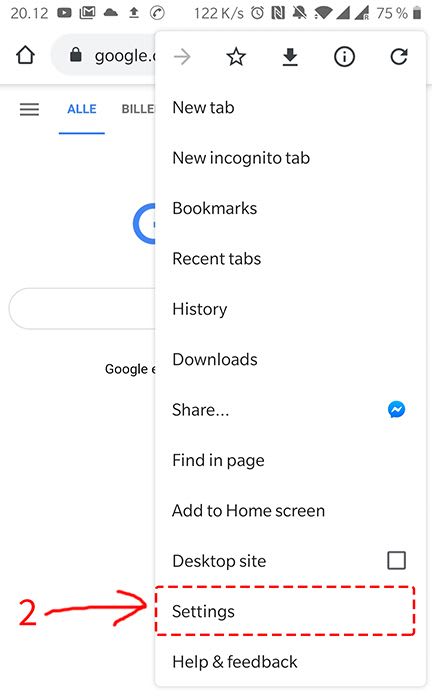
Step 3
Scroll all the way to the bottom and click on "Site settings".
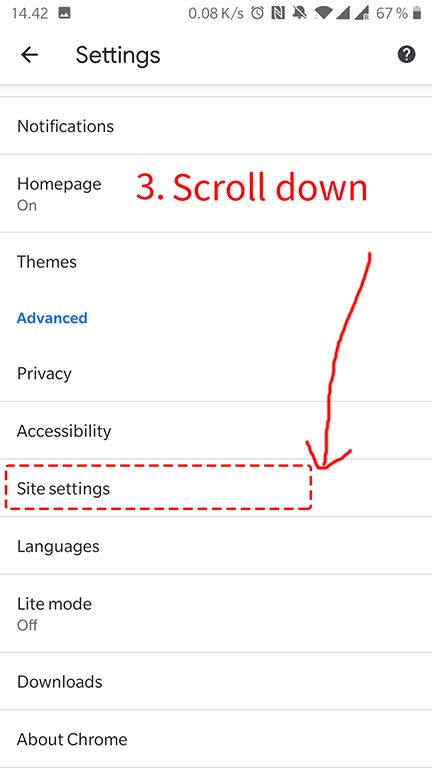
Step 4
Scroll all the way down once again, find "Storage" click it.
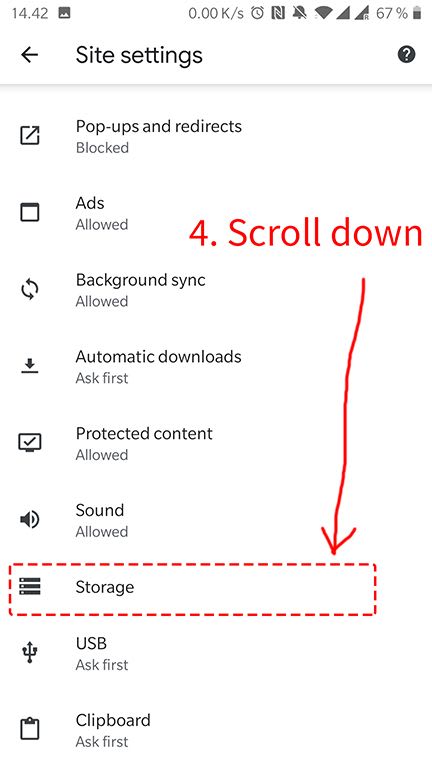
Step 5
This is the view where you can select just a single page. Select whatever page you want to delete data from.
Bonus: notice in the bottom "Clear site storage" this button is used to delete data from ALL sites.
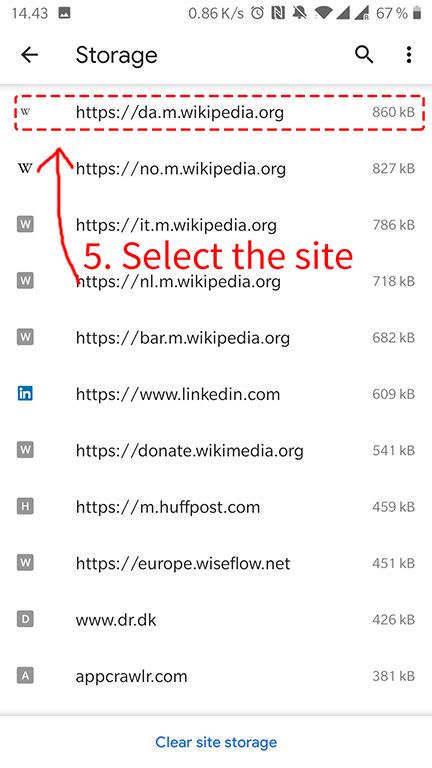
Step 6
Click the "Clear & reset" button to delete from browser history, this will also delete cache as well as local storage and cookies
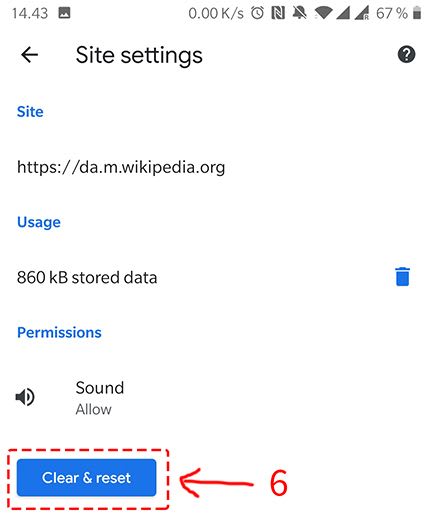
Looking for iOS guide?