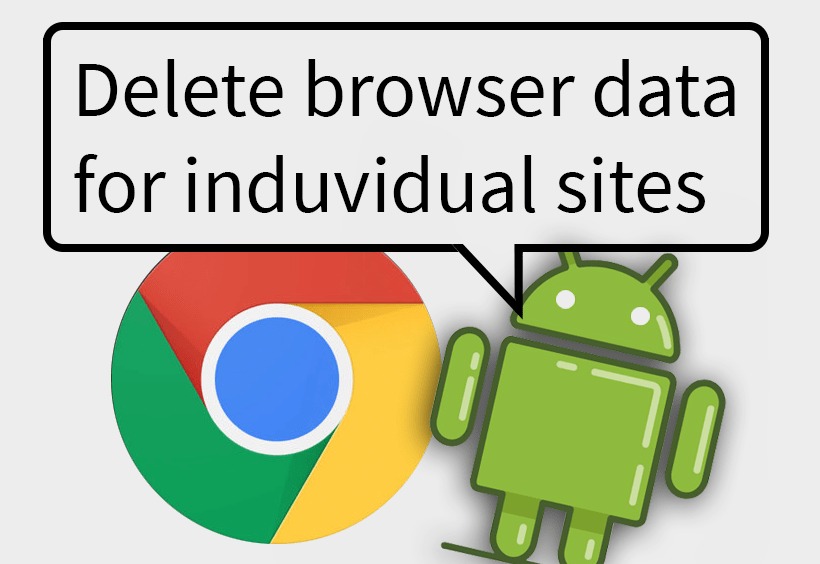Delete browser history for individual sites in Chrome on iOS
Learn how to delete browser history for individual sites in Chrome on iOS with this step-by-step guide. While Chrome for iOS lacks a full domain data deletion feature like Android, this method helps you clear specific records easily. Follow these simple steps to manage your history!
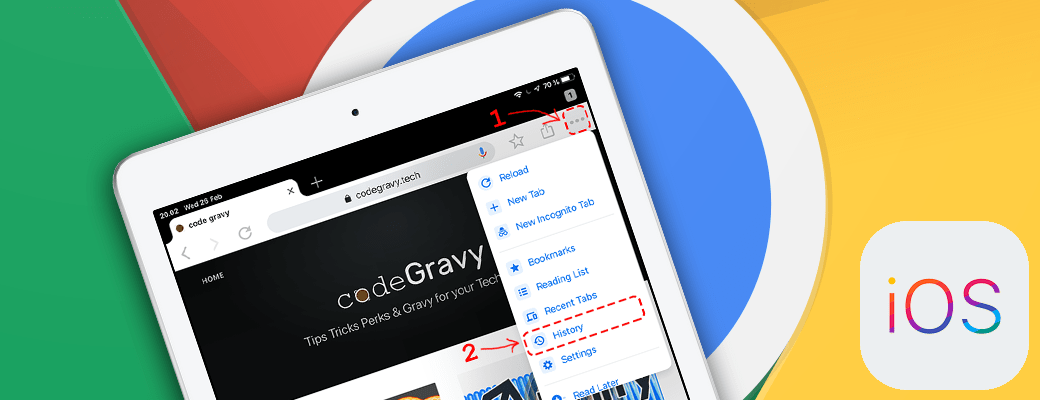
This step by step guide will show you have to delete specific browser history records. Unlike on android, Chrome for iOS still have no way of deleting all data related to a domain. But this is the closet you can get.
Step 1
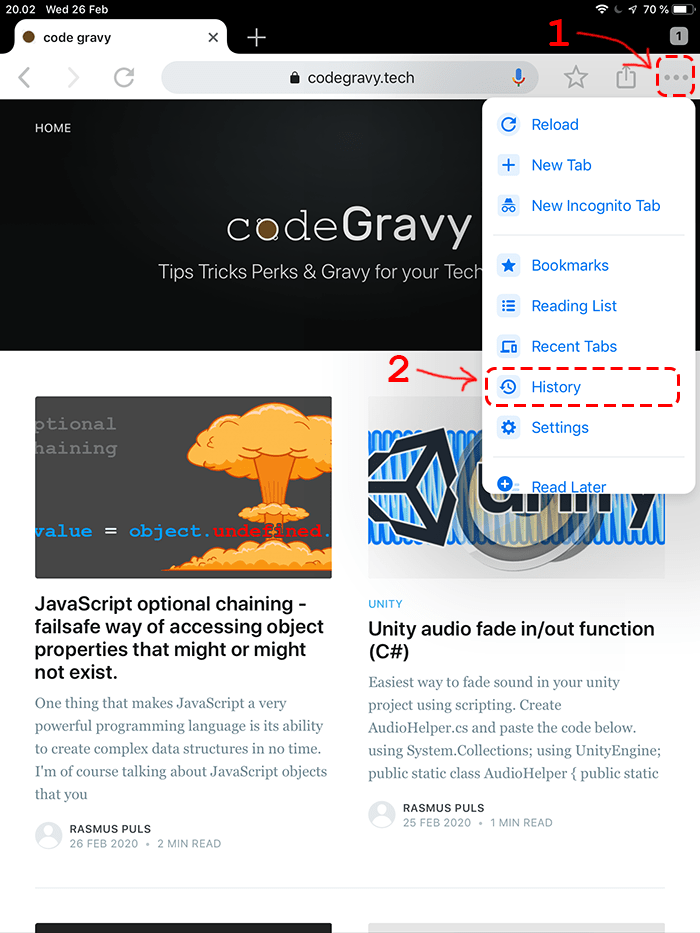
In Chrome locate the three dots menu button. Next press on "History"
Step 2
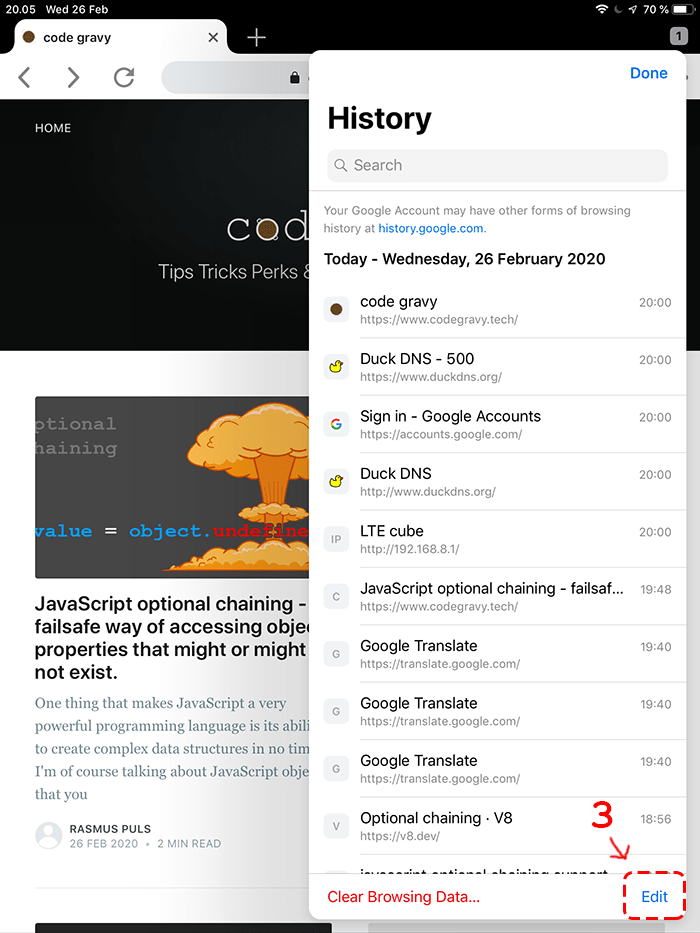
In the history menu you will see an overview of all browsing history, press the "Edit" button.
Step 3
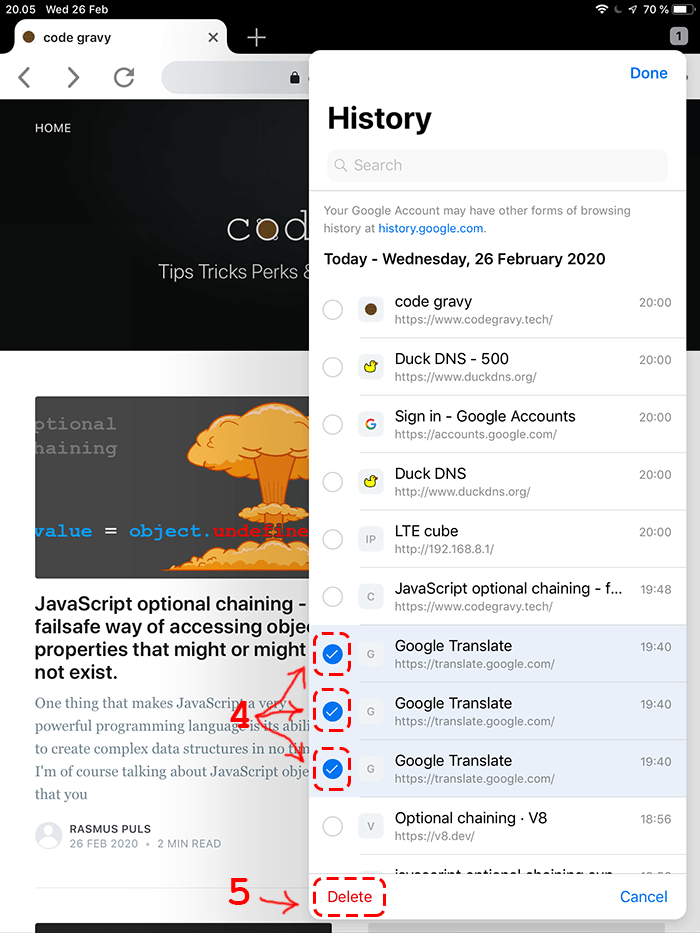
Now select all the recorded visits that you would like to remove from your history, then click "Delete". This will remove only the selected record, if you have visited the same site previously those record will still remain in your browsing history, unlike on android where you are able to delete everything liked to a domain.
Looking for a guide for android?